WeakAura Settings
Editing WeakAura displays is generally a logical process that most users can accomplish with some trial and error, given the basic know-how.
The below screen capture shows the WeakAura display group 'Balance cooldowns' selected, and the 'Display' pane visible in the main WeakAura panel.
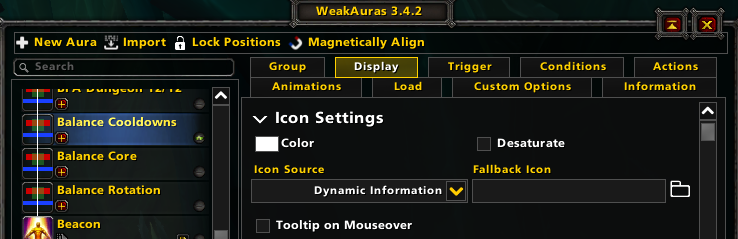
As the selected item is a Group and not an individual WeakAura, the Group tab also shows in the list of available panes. These panes, in order, are:
- Group: enables adjustment to a display group of WeakAuras, and is only visible when a group is selected
- Display: controls the appearance and positioning of a WeakAura in its default state. When a group is selected this affects all WeakAuras within the group.
- Trigger: enables adjustment of what condition(s) will affect when the display of the WeakAura will change from the default state.
- Conditions: uses the Trigger(s) assigned to define what changes will be made to the WeakAura.
- Actions: defines additional actions taken on a state-change for the WeakAura (e.g. on show, on hide) including playing sounds or chat messages.
- Animations: defines animations for the WeakAura on Start, Finish, or otherwise when displayed.
- Load: controls the circumstances under which a WeakAura display will load (it may still not actively display, but will be checked and consume resources if load conditions are met).
- Custom Options: allows WeakAura authors to create adjustable options for users, without having to edit code themselves.
- Information: include optional information about your WeakAura, such as a URL (often a wago.io download link) and description.
Most WeakAuras can be created using only the Display, Trigger, Conditions and Load panes.
Learning WeakAuras
A common question from users new to WeakAuras is: "How do I make a WeakAura that does <x>". Frequently underlying this question is the issue of 'where to start' with making a WeakAura display.
Learning WeakAuras can be accomplished through practice and some simple manipulation of variables within the GUI: the easiest way to learn WeakAuras is to simply play around with them. Create a WeakAura using Simple mode, which creates a display easily from a template.
Once you've created your first display, play around with it. Change the settings and see how it behaves. Make a second display with similar, but different settings (perhaps making it visible only when usable, instead of all the time).
Download a WeakAura made by another user from the Wago.io WeakAura repository. Play with its settings and see how it behaves. Have a read of the official WeakAura documentation on Github. Watch a YouTube guide on WeakAuras made by another helpful player.
There's a lot of information out there on WeakAuras - most people just need a start. Creating simple weakauras, and playing around with them, is what I would recommend most highly.
Editing WeakAuras
Working with the WeakAura interface is easier than it may at first appear.
Lorem ipsum dolor sit amet, consectetur adipiscing elit, sed do eiusmod tempor incididunt ut labore et dolore magna aliqua. Ut enim ad minim veniam, quis nostrud exercitation ullamco laboris nisi ut aliquip ex ea commodo consequat.
Lorem ipsum dolor sit amet, consectetur adipiscing elit, sed do eiusmod tempor incididunt ut labore et dolore magna aliqua. Ut enim ad minim veniam, quis nostrud exercitation ullamco laboris nisi ut aliquip ex ea commodo consequat.
Lorem ipsum dolor sit amet, consectetur adipiscing elit, sed do eiusmod tempor incididunt ut labore et dolore magna aliqua. Ut enim ad minim veniam, quis nostrud exercitation ullamco laboris nisi ut aliquip ex ea commodo consequat.